To add a custom domain to your HardyPress website you need to:
- Log in to the account you have with your domain provider.
- Find your DNS settings. Look for your account admin panel, or your domain management area, or DNS configuration, or similar.
- Find the CNAME record in your DNS settings.
- Change your subdomain CNAME record to point to
cdn.hardypress.comCopy. For example, if you want your subdomainwww.example.comto point to your HardyPress static site, then change yourwwwCNAME record to point tocdn.hardypress.comCopy:
- Save the CNAME Record (usually by clicking Save or Add record or similar).
- From your HardyPress admin, click Configure domain.Enter your subdomain in the text field (for example,
www.example.com).
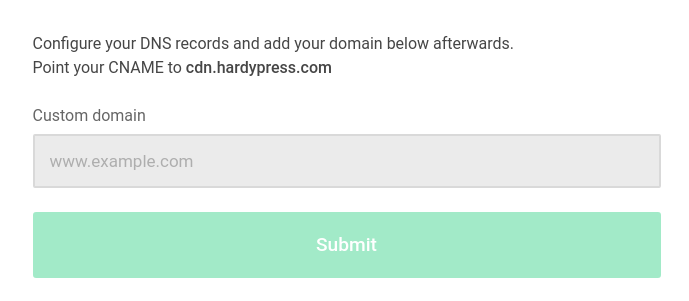
- Click Submit
- Wait few seconds for the confirmation that your custom domain has been connected to your site.
Remember that when you edit your DNS record, it will take some time to propagate, usually from 5 to 60 minutes.
It is advisable to generate a new “deploy” after associating a custom domain to fix the already static generated internal links.
Configuring DNS for root domains
Configuring your DNS provider for a root domain is similar to configuring a DNS provider for a subdomain. However, whereas with subdomains the type of record to configure is always a CNAME, with root domains the type of record depends on the DNS provider:
Some DNS providers will only offer A records for root domains. Unfortunately, A records will not suffice for pointing your root domains to HardyPress because they require a static IP. These records have serious availability implications when used in environments such as on-premise data-centers, cloud infrastructure services, and platforms like HardyPress. Since HardyPress uses dynamic IP addresses, it’s necessary to use a CNAME-like record (often referred to as ALIAS or ANAME records) so that you can point your root domain to another domain. See examples below.
Whichever provider you have, point the ALIAS/ANAME/CNAME entry for your root domain to the DNS Target, just as you would with a CNAME record:
Depending on the DNS provider, an empty or @ Name value identifies the root domain.
| Record | Name | Target |
|---|---|---|
ALIAS or ANAME | <empty> or @ | cdn.hardypress.com. |
