HardyPress supports the most popular contact form plugin available in the WordPress market, Contact Form 7. We will proxy and forward all the needed emails seamlessly.
When a final user fill out a contact form on your site and clicks the “Send” button, the entered data will be submitted to the HardyPress server. Here is where the magic happens. The data will be processed in respect on your CF7 configuration and, if validation passes, the email will be delivered to the configured recipients.
A simple setup
HardyPress needs to “proxy” your contact forms to make them working on a serverless environment. Anyway HardyPress servers can not send emails on behalf of your domain, otherwise such emails would almost certainly end up in the recipient’s spam. This is the reason the emails will be sent from [Your site name] <info@hardypress.com>
As long as you correctly set the Reply-To address in the “Additional Headers” in your CF7 configuration, this setup will be fine for most of the sites.

In this case the [your-email] tag is the email of your lead.
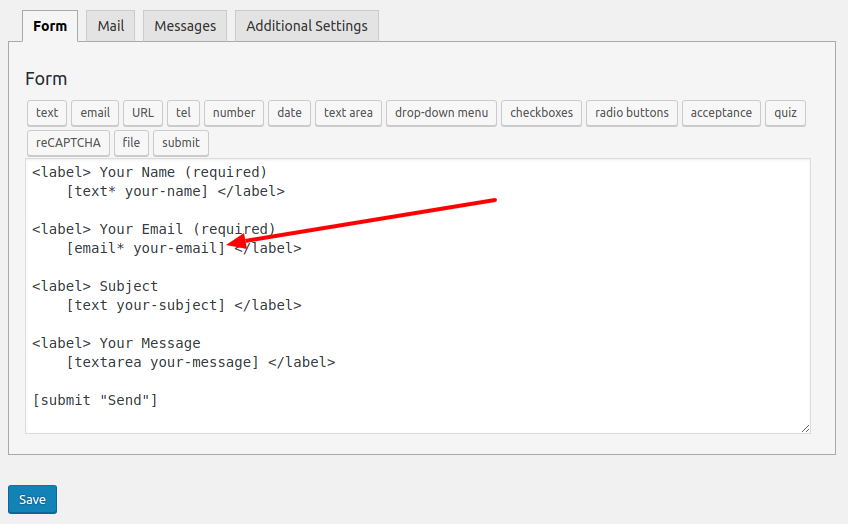
Using a custom sender address
If you need to deliver the email using your domain address, you can do it through the “Settings” tab on the HardyPress dashboard, es explained in your CF7 panel:
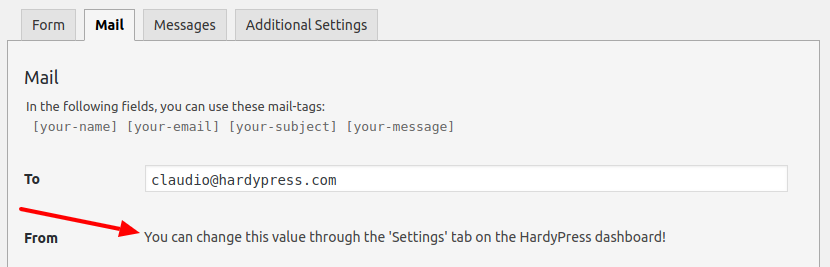
While we are working on enabling SPF/DKIM/DMARC records, you can set your custom sender configuring your SMTP server in the”Settings” tab on the HardyPress dashboard:
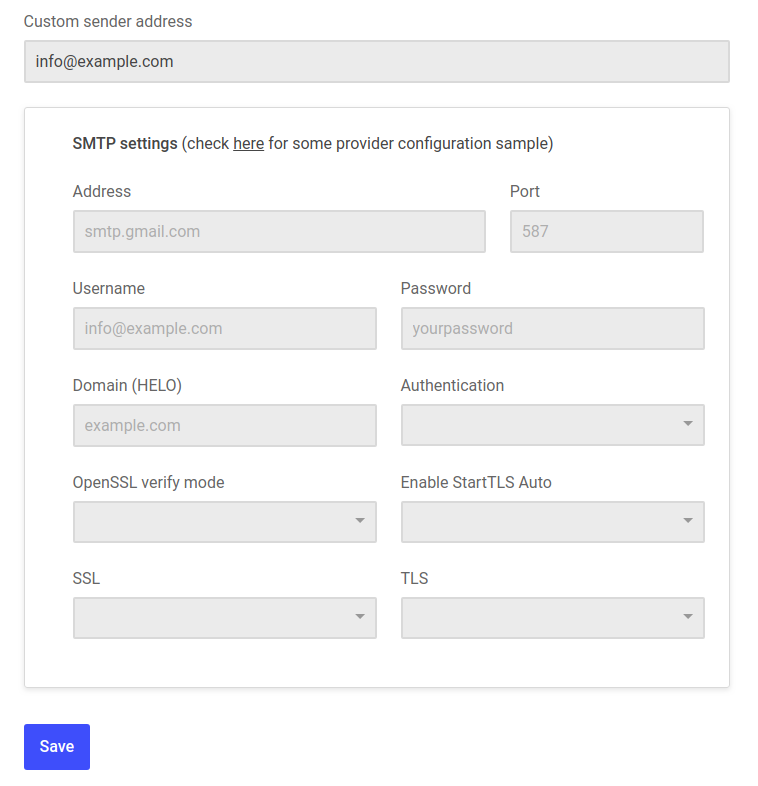
You can find some SMTP settings examples here.
Contact forms and deploys
You do not need to generate a new deploy when you change your CF7 configurations. New settings are automatically read by our systems and applied to the existing forms. This speed up your development and tuning process, but please note that any change you make to an existing form, will also impact the behavior of that form on the live static site.
If you plan to change fields of an existing and deployed form is advisable to create a new form instead of editing the existing one.
Redirecting to another URL after submissions
As you know, Contact Form 7 redirects to the same URL as the form’s URL after form submissions in the default settings. However, in very rare cases, you might need to change this to make it redirect to another URL after submissions. For this you can just follow the official guide.
As this page will probably not be linked anywhere in your HTML, please remember to manually add it to the deploy settings

Using reCAPTCHA
You can use reCAPTCHA in your contact forms without problems, just remember to enable both the domains, the static site and the admin area, in your reCAPTCHA settings:
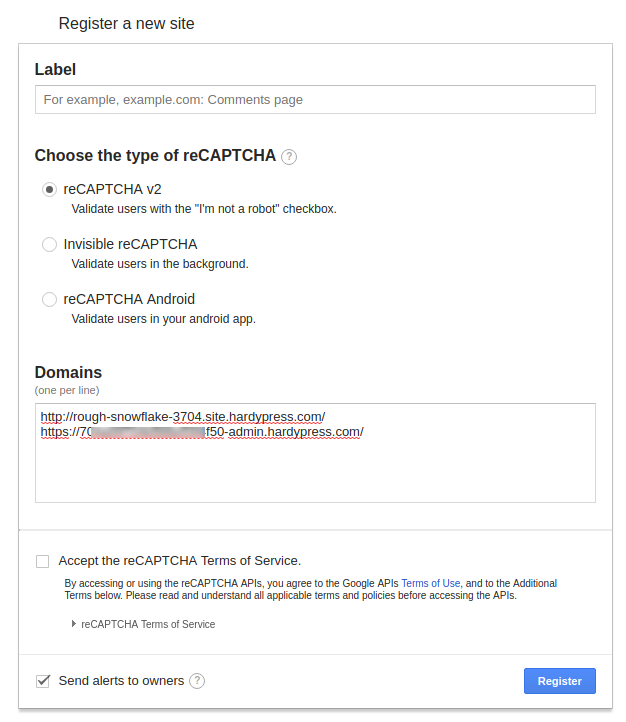
Contact-Form-7 third part plugins integrations
There are hundreds of third part plugins to extend the core CF7 functionality, and we are working hard to make them working seamlessly, but we choose to develop our Zapier App to get you covered for most of the needs and to enable thousands of additional integrations. Follow our sample video guide to setup Zapier to connect CF7 with Mailchimp in minutes.
